Pipelines
Pipeline is where you track and manage all your qualified sales opportunities as they move through various stages in the buying process.
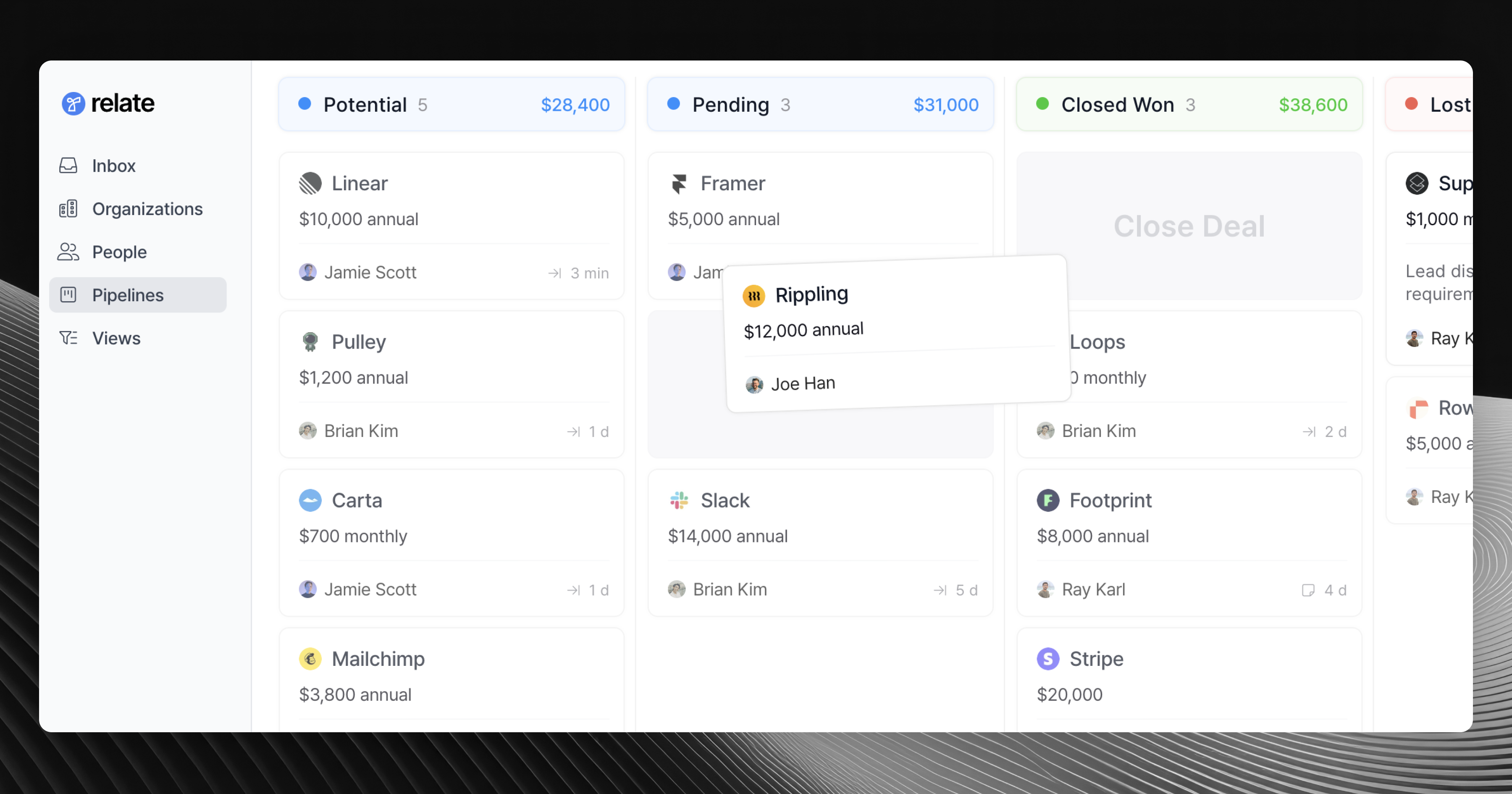
Overview
The Pipeline is where you track and manage all your qualified sales opportunities as they move through various stages in the buying process.
Each pipeline stage should represent a certain milestone in the buyer’s journey. So, your deals should flow through the pipeline from left to right, ultimately reaching Closed Won or Closed Lost stage.
Basics
To get stared with managing a pipeline, you will need an active, qualified deal.
To create a new deal, see this Deals guide.
You can edit deals on the go by opening each deal card. On the top bar, you should see quick action buttons to update the deal information such as Value, Stage, Assignee, etc.
Managing deals in the pipeline
Managing deals in the pipeline is easy. Simply drag a Deal from one stage to another. You can also add filters and sorters to find specific set of deals.
You can also assign members to each deals to add a layer of accountability and make sales goals easier to track.
Multiple pipelines
Relate supports having multiple pipelines. In general, we do not recommend operating multiple pipelines unless:
- You have an entirely different set of products to sell
- You have a completely different sales process for PLG, SMBs, Enterprise, etc.
To create and manage multiple pipelines, navigate to Admin > Pipelines.
Managing pipeline stages
By default, Relate provides below pipeline stages:
- Opportunities
- Meeting scheduled
- Closing
- Closed Won
- Closed Lost
You can customize this stage so that it fits into your current closing process. To customize pipeline stages, navigate to Admin > Pipeline stages.
In general, we do NOT recommend adding stages to track sales activities (e.g., “reached out”, “followed up”, etc.)
Pipeline stages should represent meaningful milestones that progress each deal towards close.
Sales activities should instead be tracked in your Organization Detail page. You can then leverage tasks.
To quickly access Organization Detail, simply click each Deal.
Recycle lost deals
Losing a deal doesn’t mean it can’t be tried again. If you lose a deal, ask the customer why they are not buying at this time and make a note of it so you can recycle later.
Re-start the sales process
To recycle a lost deal, first go to the organization detail page that has the lost deal you want to recycle.
Add a new deal, and mark its Prospect Status accordingly. To get it sent straight to the pipeline, mark it as Qualified and it will create a new deal card in your pipeline.
Alternatively, you can also go to the Organization Grid and find the organization you want to restart the sales process. See below video for an example:

